Quantil Documentation
Navigating the CDN Pro User Interface
When you first log in to the CDN Pro portal, menus and submenus appear in the left pane and the dashboard appears in the workspace to the right.
The default menu lists the CDN Pro activities you can perform.
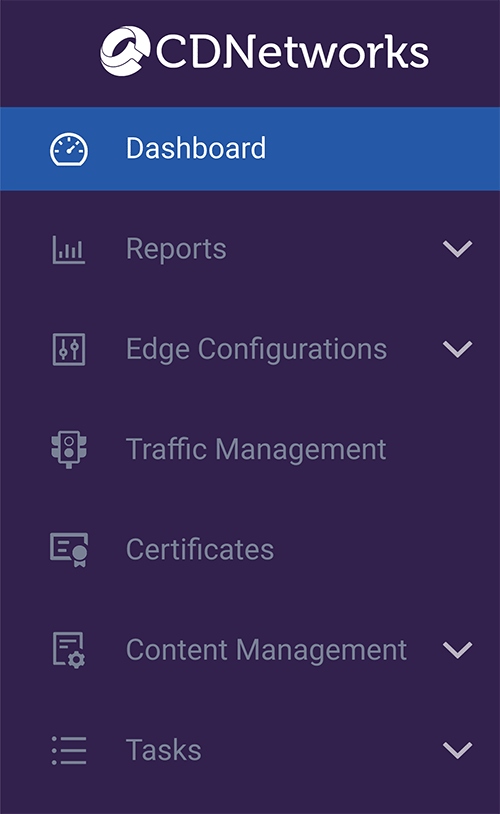
Dashboard
The dashboard is the default page that appears when you log in to the CDN Pro portal. It contains charts that show a snapshot of your account traffic over a recent period of time. For detailed information, hover your mouse over the data entry points. For example:
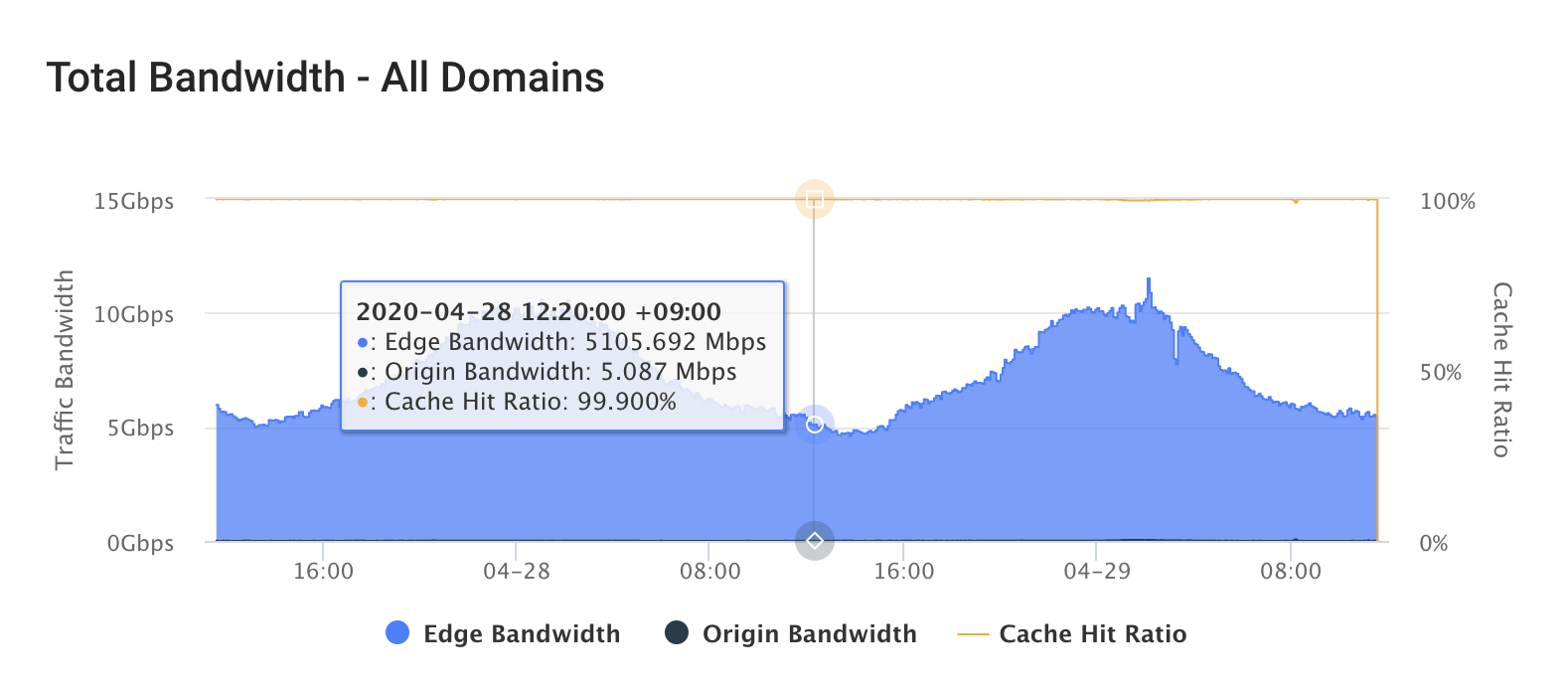
From the dashboard, you can view:
- Traffic volume, traffic bandwidth, and traffic requests information for all properties.
- Status codes for all properties.
A legend below each chart shows the names of the data entry points in the chart. Clicking a data entry point in the legend removes that data entry point from the chart. Clicking it again redisplays the data entry point. Clicking View Full Report below a chart displays the Reports page, where you can define report parameters and view a graph that compares the current 5-Minute Edge to the option selected in the drop-down list (Traffic Volume, Traffic Bandwidth, and so on) at the top left of the dashboard chart.
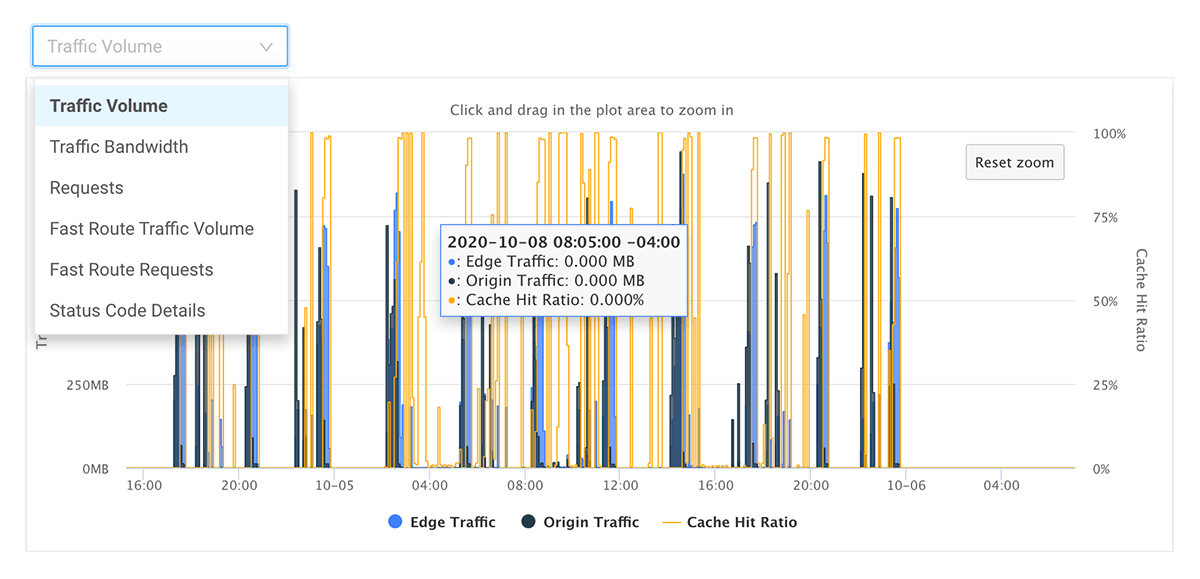
Reports
The Reports page allows you to generate reports and manage logs.
Edge Configurations
In CDN Pro, you configure the edge servers' behavior by defining Properties. The process of developing a property is very much like developing any other software. You can create and edit a property, and then validate, test, deploy, and upgrade it -- all conveniently from the CDN Pro portal. Edge Configurations also provides a page where you can create and manage a secret that you share with CDNetworks in order for the CDN configuration to work.
Traffic Management
CDN Pro gives you full control of its Global Service Load Balancing (GSLB) system through the Traffic Management page. Using this page, you create edge hostnames that will be used in CNAME records to map your service hostnames. The rules you specify for each edge hostname control where each end user's request is routed.
Certificates
The Certificates page allows you to manage certificates to be used with the TLS protocol.
Content Management
The Content Management page allows you to manage purge requests and prefetch requests. A purge request is used to flush cached contents before they expire in order to make the updated version available to the end users sooner. A prefetch request warms the CDN Pro cache with new content from your origin server to accelerate content delivery to users.
Tasks
On the Tasks page, you can check the status of all previously submitted validation and deployment/undeployment requests. Synchronous tasks can take a few minutes to finish.