Quantil Documentation
Overview of Certificates
A digital certificate allows your website to exchange data securely over the Internet using the public key infrastructure (PKI). The certificate enables encryption of the communications between a website and its visitors. CDN Pro supports regular, subject alternative names (SAN), and wildcard certificates. CDN Pro also supports RSA and ECDSA public key algorithms. You can upload your existing certificate, generate self-signed certificates, and use Let's Encrypt to renew expiring certificates automatically.
Certificates Page
Certificates are managed from the Certificates page. To display this page, click Certificates in the left pane. All certificates are versioned in CDN Pro. After a version is saved, it cannot be changed. If you need to update an expiring certificate, you just create a new version and deploy it to replace the old one. At any time, only one version of each certificate can be deployed into the staging or production environment.
The Ownership field on the Certificates page shows whether a certificate was created by you or shared by a CDN Pro reseller.
- Me appears if your customer account created the certificate.
- Parent appears if a CDN Pro reseller shared the certificate with you.
The following figure shows the key elements on the page, and the table following the figure describes them.
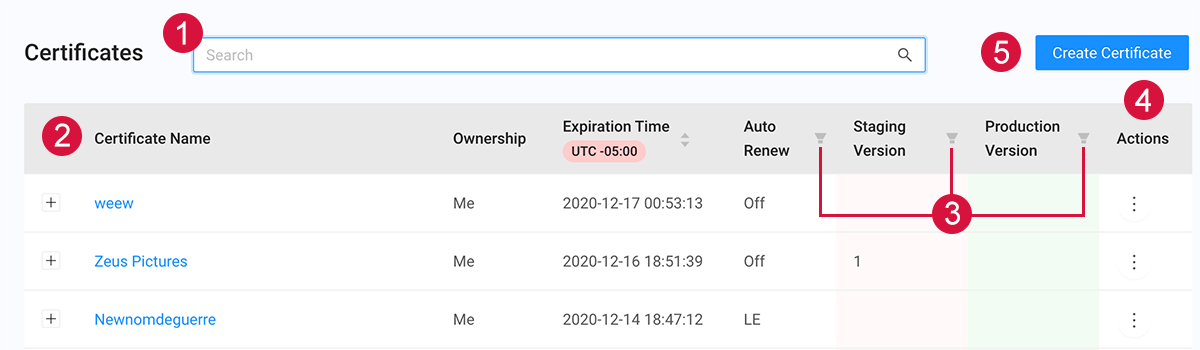
| Fields | Description |
|---|---|
| 1 | A search box that you can enter any keyword to filter the certificate list. |
| 2 | The list of all certificates that are available to you. Click the + sign for details about the certificate. |
| 3 | Icons to filter certificates by Auto Renew, Staging Version, and Production Version. |
| 4 | Drop-down lists to take actions on each certificate. |
| 5 | The button to create new certificates. |
Certificate Actions
Each certificate has a vertical ellipsis in the Actions column. Clicking the ellipsis shows the available actions that can be performed on the selected certificate.
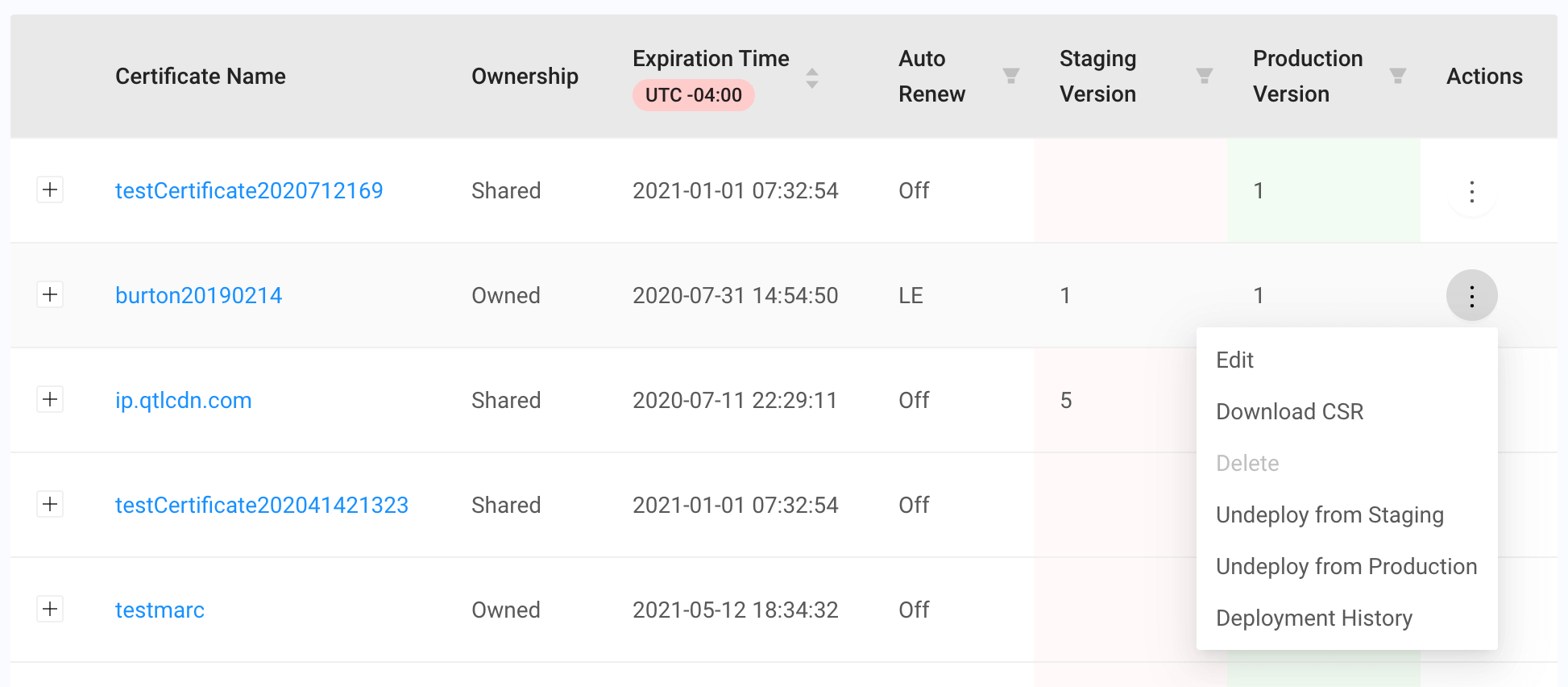
- Edit: Update and/or deploy the selected certificate.
- Download CSR: Download a certificate signing request (CSR) from the latest version of the selected certificate.
- Delete: Delete the certificate. If the certificate is deployed, you have to undeploy it first.
- Undeploy from Staging: Undeploy the selected certificate from the staging environment.
- Undeploy from Production: Undeploy the selected certificate from the production environment.
- Deployment History: Show the deployment history of the selected certificate.