Quantil Documentation
Deploying and Undeploying Certificates
After you create or update a certificate, you must deploy it to either the staging or production environment before it can be used by any properties. If a certificate is no longer used by any property in those environments, you should undeploy it. Undeploying a certificate is also a prerequisite if you want to delete a certificate from the CDN Pro platform.
Note: To deploy a certificate to, or undeploy a certificate from, the staging or production environment, you must be the owner of the certificate.
Deploying a Certificate
- In the left pane, click Certificates.
- On the Certificates page, click the name of the certificate you want to deploy.
- Click the Deploy button and select Staging or Production.
Note: To view the deployment history of the property before deploying it, click the Deploy button followed by History.
- To deploy the certificate now, click Deploy Now. To deploy it at a later time, click Add to Standby task to add this task to the standby queue. If you clicked Deploy Now, it will take about 5 minutes to complete the deployment process. You can watch the progress and wait for it to finish, click the Go to Dashboard button in the pop-up to go to the Dashboard, or close the pop-up to perform other tasks while deployment continues in the background. You can always click Tasks in the left pane to check the status of the deployment.
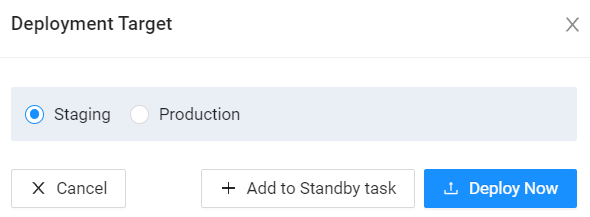
Note: To view the deployment history of the certificate before deploying it, click the Deployment History button.
Undeploying a Certificate
If you no longer need a certificate in a staging or production environment, you can undeploy the certificate.
-
In the left pane, click Certificates.
-
In the Actions column on the Certificates page, click the vertical ellipsis of the certificate you want to undeploy, and then select Undeploy from Staging or Undeploy from Production.
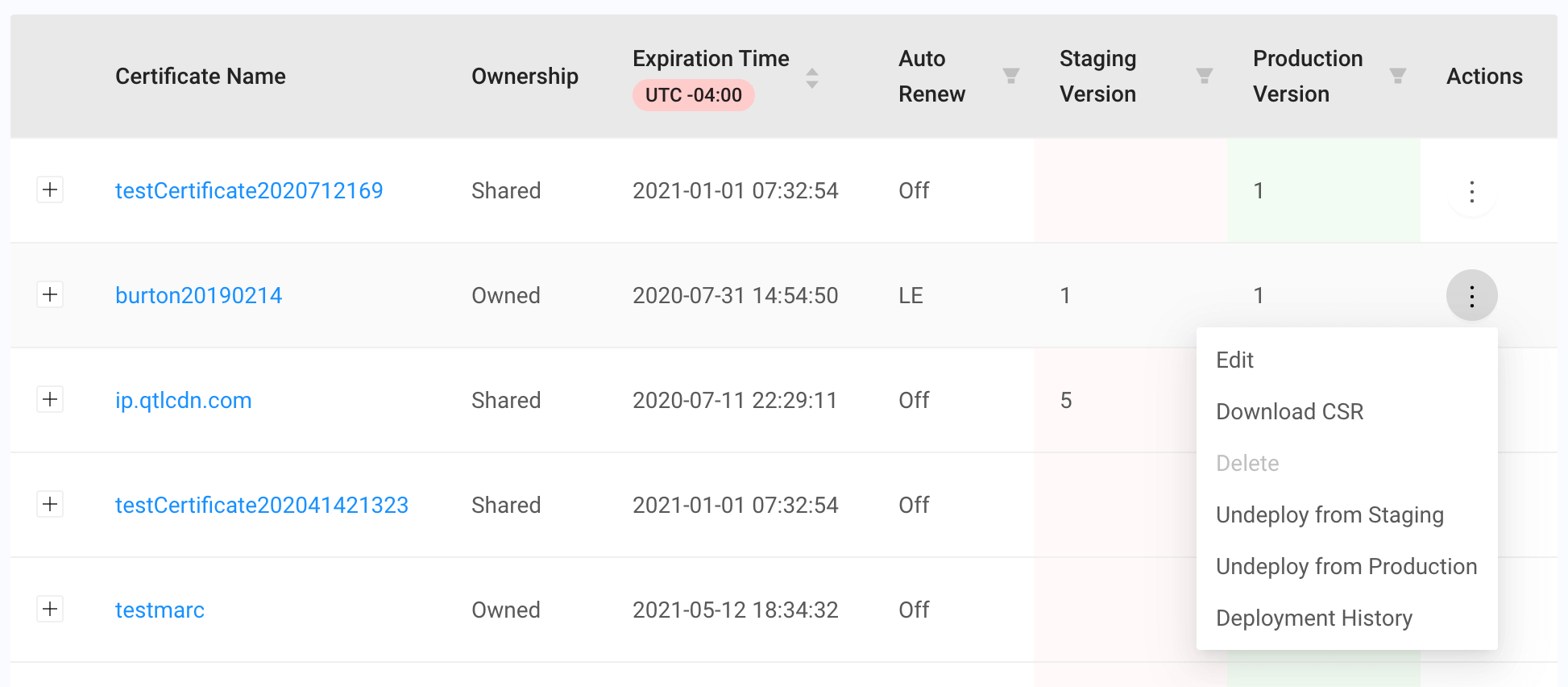
-
When the confirmation pop-up appears, undeploy the certificate now by clicking OK (the undeployment process takes about 5 minutes).
OR
Undeploy the certificate at a later time by clicking the Add to Standby task button to move this action to the standby queue.